How-To: Why paint when you can make a computer do it instead?
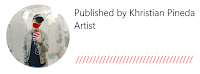
EDIT: AS OF MARCH 20, 2018 PAINTSTRANSFER.COM HAS BEEN TAKEN OUT OF SERVICE DUE TO FINANCIAL ISSUES.
It's no surprise to me that by the time you're reading this, the world is being overrun by SKYNET. But enough about our trigger-happy, silicon-based, evil mechanical overlords. I'm here to talk about the PROS of AI, not to denounce the problem of technological sentience. If you've heard of pix2pix, then certainly this should come as no surprise to you. If you haven't, however, you should read about it here.
Sometimes making an artwork 'pop' can be a big hassle. You know what to make and how to make it, but you just can't seem to put it on paper properly. This is where paintstransfer.com comes in. I will be demonstrating how to turn that sorry piece of line-art you left in the bottom drawer of your dresser so you can focus on a side project you're also procrastinating on into a gallery-worthy piece that wouldn't shame your name as a Digital Artist.
Maybe you happen yourself with some good images online that piqued your interest, maybe you have one picture that you drew a couple of months ago that you worked really hard on but then was too scared to color in fear of ruining it, or maybe you like that one piece of fan art of your favorite manga character, but it's not colored. If so, then this is for you.
 |
Source https://boogamouse.deviantart.com/art/Free-Cat-Lineart-411512545
|
| Find yourself a good sketch image, preferably one with well-defined line-art that does not have obvious holes or spaces within the trace (see picture above). This makes sure the AI can read and appropriately color the image with no obvious discoloration issues. Make sure to save or set the image as either a .jpeg or a .png format. Step Number 2: Finding the right color reference image. |
 |
Source: https://github.com/lllyasviel/style2paints
|
 |
Source: https://github.com/lllyasviel/style2paints
|
Using the image above, we can use it as a reference palette for the picture. Here's an example of a recolored picture using the image above as a sample:
Step Number 3: Transfering the color:
On the side toolbar of the website, you can find multiple hyperlinks you can use to control the output and input of the picture. To upload both the sketch (or line-art) and the reference, look press these two buttons respectively:
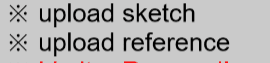
After uploading both pictures, you'll have to determine what classification of an image you have on you. Determine whether it's either a sketch, painting or a line-art. If it is a Line-Art, press 'render illustration'. If it is a Sketch, press 'colorize sketch'. And lastly, if it's a fully colored painting, then use 'transfer color'.
After this, all you'd need to do is to press "colorize".
Note: If you can't decide whether it's a sketch or a line-art, then simply experiment with the after results of the painting.
Step Number 3: Saving your file:
To save your file, all you have to do is to either right-click and press 'save-as' or to press the button 'download result'.
If done well, the Ai will do all the work for you so you can recolor an image like this:
 |
| https://twitter.com/6thbody/status/915224086912966658 |
 |
| Just Monika. |
And that's it for the how-to completely and utterly make a computer do your bidding for you. Soon, I will demonstrate a rather advanced feature of the AI model that will let you guide it to color your picture the way you exactly want it.
Here's a couple of line-art I've colored:
Thanks for reading my blog!









Comments
Post a Comment