How to change the background on your computer (Laptop or Desktop)
Change the background to your computer now!
-Have you gotten tired of staring at the same computer screen background for years?
-Have you ever wanted your favorite sports team on your computer screen?
-Have you ever thought of changing your computer screen background for the fresh look?
-Have you ever tried destroying your screen because of the same old background?
If you answered "YES" to any of these questions, You MUST read this now!
Background
Computers will come with a default background set by the computer producers themselves. These backgrounds are usually never based on the interests of the main people themselves but more definitely, they are chosen to the appealing matter that the public may find interest to. Backgrounds like a blue sky or a windows logo are meant to be liked by the public to a certain extent, backgrounds like these:
Usually the backgrounds will not be politicize or have any specific audience in terms of the background that will be chosen. The following backgrounds (2) are backgrounds that will not be used by a mainstream brand as it's default:


1. Getting Started
- Open your computer screen and you will see your opening screen with your applications. It should look like this:
- The important thing is that your background is for now, the default one and I will be the one to teach you how to change it.
2. Looking for a new background
*Looking for a new background will require internet access to your computer*
- Go to your internet browser. (Google Chrome, Firefox, Internet Browser etc)
- In my example, I will use Google Chrome
- You should have a new browser window with or without tabs:
3. Search for your background!
- Your background choice can literally be anything you want it to be as long as its found.
- For demonstration, I will search for a Los Angeles image to set as my desktop background
- Type _______ HD Background for what ever topic you may want.
- You'll press "enter" and then click on "images" from the web options as so:
4. Saving the image for yourself!
1.Pick an image as I will do.
















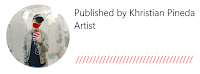
This is very useful to me because I have a laptop and I like to change up the pictures every once in a while. I also like that this introduced me to different ways of setting up a background on my laptop. I usually use pictures on my iCloud but now I can also put wallpapers of things I like and not necessarily have in my iCloud. You have made the blog really easy to follow through and the language is accessible to anyone. Anyone can enjoy this blog and that attracts many viewers. I think you can be more enthusiastic in order to invite the audience.
ReplyDeleteHello, Thank you for your good feedback and suggestions! In terms of suggestions though, I will be leaving it as it is as I don't feel that someone can be so amused with doing these steps compared to accomplishing the task of creating something or making something work.
DeleteThis is a well-chosen topic. It is a simple process that is done on the computer, but at the same time, may not be intuitive to anybody who has not done this before. Judging from the comments both the young and old can benefit from this blog (but the people in their 30's already know how to do this).
ReplyDeleteI do have a pretty big design complaint which is that the font changes too often and is often VERY small. Perhaps looking around on the internet could have given you an idea of a sort of standard font size.
Good work.